Auto-Captioning
Introduction
Auto-captioning takes audio data and sends it to a real time transcription service, which uses artificial intelligence to transcribe it as text. The transcription is either sent back to the video conferencing application or displayed by a seperate application, such as a web browser.
Auto-captioning can be useful in situations where:
- Ad hoc meetings do not allow time to book captioning by a third party
- The contents of the meeting are confidential and participants don't want a 3rd party listening in
- 100% accuracy is not critical, such as a catch-up with a work colleague
MS Teams and Auto-Captioning
Hard of hearing staff members have said that the auto-captioning feature in MS Teams has been a huge help in their meetings. They note that the having the other participants turn on captioning helps a lot, because seeing their own words misinterpreted makes people slow down and speak more clearly.
We tested MS Teams with a script of 1300 words and found that it was 97% accurate (words only, not punctuation). However, the missing 3% does make a big difference. Auto-captioning really struggles with non-standard words, such as names.
Auto-captioning has been enabled for all staff and students.
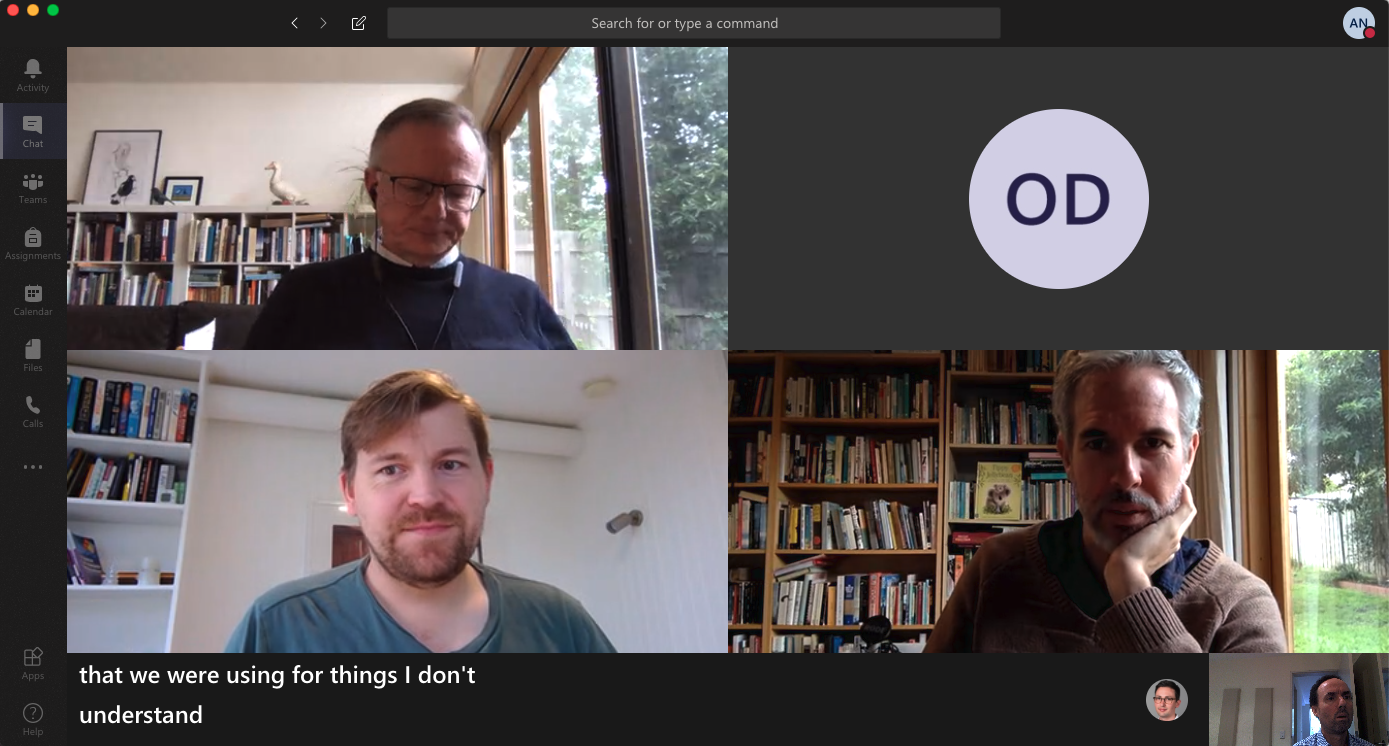
Costs
Auto-captions are free within MS Teams. It is currently available to all staff and students.
Pros
- Cost. It is cheaper than real live-captioning.
- Ease of use. Transcripts can be set up by users themselves.
- Captions are integrated into the Teams interface.
Cons
- Accuracy. Auto-transcripts are only about 85% - 90% accurate which can be a deal breaker, especially when discipline specific vocabulary is involved.
- Engagement. Students with hearing impairments advise that as soon as they see a video is auto-captioned, they turn it off.
Further Information
Zoom Meetings and Live Transcription
Costs
Auto-captions (live transcription) is free within Zoom. It is currently available to all staff and students.
Pros
- Cost. It is cheaper than real live-captioning.
- Captions are integrated into the Zoom interface.
- Available in both meetings and webinars.
Cons
- The meeting host needs to enable auto-captioning, by clicking on the 'Live Transcript' button and then clicking 'Enable'..
- Accuracy. Auto-transcripts are only about 85% - 90% accurate which can be a deal breaker, especially when discipline specific vocabulary is involved.
- Engagement. Students with hearing impairments advise that as soon as they see a video is auto-captioned, they turn it off.
Further Information
Zoom Meetings and Live Transcription.
Zoom Cloud Recordings and Transcription
Audio transcripts can be created for Zoom Cloud Recordings.
Auto-Captioning FAQ
Q. If auto-captioning is so good, why do we need live remote captioning?
Auto-captioning is about 85 - 95% accurate, whereas live remote captioning, by a human, is 99% accurate. The 5 to 15% of errors makes a huge difference. Auto-captioning is most likely to make errors with uncommon words, such as domain specific vocabulary.
Q. Does auto-captioning meet accessibility requirements?
No. Automated live transcription is not a replacement for live remote captioning, particularly where a high degree of accuracy is required, such as a lecture or tutorial. As a result, Live Remote Captioning services will continue to be provided, via Disability Support, to students who are deaf or hard of hearing.